General overview#
The beet project tries to provide consistent abstractions that work well together. A lot of care goes into leveraging existing patterns and intuitions to make the API as familiar as possible.
To keep the API surface manageable, abstractions are designed to provide orthogonal functionality. When things happen to fit into each other it's generally not an accident.
Data packs and resource packs#
The beet library allows you to work with data packs and resource packs at a high level. Data pack and resource pack objects are fast and flexible primitives that make it easy inspect, generate, merge and transform files, and perform bulk operations.
Data packs and resource packs are identical in nature and only differ in the types of resources they can contain. As a result, beet derives the concrete DataPack and ResourcePack classes from a generic Pack definition. It's the shared base class that's responsible for implementing all the operations that we'll be discussing in the next sections.
Object hierarchy#
Data packs are dict-like objects holding a collection of namespaces. Each key maps the name of the namespace to a Namespace instance that contains all the files within the namespace. Namespaces are created automatically and you shouldn't need to create them manually.
from beet import DataPack
pack = DataPack()
demo_namespace = pack["demo"]
demo_namespace
DataPackNamespace()
Namespaces themselves are also dict-like objects. Files inside namespaces are organized into homogeneous containers. Each key maps a file type to the associated file container that contains all the files of the given type within the namespace.
from beet import Function
demo_functions = demo_namespace[Function]
demo_functions
NamespaceContainer(keys=[])
These namespace containers are dict-like objects as well. Each key corresponds to a file path from the root directory of the container and maps to the associated file instance.
demo_functions["foo"] = Function(["say hello"])
demo_functions
NamespaceContainer(keys=['foo'])
If you're already familiar with data packs, the overall structure of the object hierarchy shouldn't be surprising as it directly maps to the filesystem representation.
pack == {
"demo": {
Function: {
"foo": Function(["say hello"])
}
}
}
True
Namespace containers are also available through attribute access. This is usually the syntax you'll be looking for as it's a bit more readable and provides better autocompletion.
demo_namespace.functions["foo"] is demo_namespace[Function]["foo"]
True
You can even omit the container entirely when adding files to the namespace. The namespace will dispatch the file to the appropriate container automatically depending on its type.
demo_namespace["bar"] = Function(["say world"])
demo_namespace.functions
NamespaceContainer(keys=['foo', 'bar'])
Resource locations#
The object hierarchy is a 1-to-1 representation that lets you work with data packs as pure Python objects. However, it can be a bit tedious to navigate depending on what you're trying to do. Most of the time, it's easier to reason about files in the data pack with their namespaced location, to reflect the way we interact with them in-game.
Data pack objects let you access files in a single lookup with proxies that expose a namespaced view of all the files of a specific type over all the namespaces in the data pack.
pack = DataPack()
pack.functions["demo:foo"] = Function()
pack.functions["demo:foo"] is pack["demo"].functions["foo"]
True
Proxy attributes are always in sync with the underlying namespaces. You can also omit the attribute when adding files to data packs. The data pack object will dispatch the file to the appropriate proxy depending on its type.
pack["demo:bar"] = Function()
pack.functions == {
"demo:foo": Function(),
"demo:bar": Function(),
}
True
Extra files#
Unfortunately, data packs and resource packs aren't limited to neatly namespaced files and can contain extra files at the pack level and at the namespace level. Still, the beet library handles extra files as first-class citizens. In fact, pack.mcmeta and pack.png are both handled through this mechanism.
from beet import JsonFile
pack = DataPack()
pack.extra == {
"pack.mcmeta": JsonFile({"pack": {"description": "", "pack_format": 6}})
}
False
The extra attribute maps filenames to their respective file handles. To make it easier to access, the pack.mcmeta file is also directly pinned to the data pack instance.
pack.mcmeta is pack.extra["pack.mcmeta"]
True
The pack.png file works exactly the same. It's pinned to the icon attribute.
from beet import PngFile
from PIL import Image
pack.icon = PngFile(Image.new("RGB", (128, 128), "red"))
pack.extra["pack.png"].image
For extra files at the namespace level we can look at the sounds.json file in resource packs. The file is pinned to the sound_config attribute.
from beet import ResourcePack, SoundConfig
pack = ResourcePack()
pack["minecraft"].sound_config = SoundConfig()
pack["minecraft"].sound_config is pack["minecraft"].extra["sounds.json"]
True
Extra files are loaded according to the schema returned by the get_extra_info function. The returned dictionary tells the code that loads the data pack or the resource pack what files it should be looking for in addition to namespaced files, and how to load them depending on the associated type. You can add arbitrary files to the extra container when saving.
DataPack.get_extra_info()
{'pack.mcmeta': beet.library.base.Mcmeta, 'pack.png': beet.core.file.PngFile}
from beet import ResourcePackNamespace
ResourcePackNamespace.get_extra_info()
{'sounds.json': beet.library.resource_pack.SoundConfig}
Mcmeta accessors#
Data pack metadata is stored in the pack.mcmeta file in the extra container. The file is pinned to the mcmeta attribute, but to make things even more convenient data pack objects let you access the description and the pack format directly through pinned attributes.
pack = DataPack()
pack.description = "My awesome pack"
pack.pack_format = 42
print(pack.mcmeta.text)
{
"pack": {
"pack_format": 42,
"description": "My awesome pack"
}
}
With resource packs you can use the pinned language_config attribute to register custom languages.
from beet import Language
pack = ResourcePack()
pack["minecraft:custom"] = Language({"menu.singleplayer": "Modified singleplayer button"})
pack.language_config["custom"] = {
"name": "Custom",
"region": "Custom",
"bidirectional": False,
}
print(pack.mcmeta.text)
{
"pack": {
"pack_format": 46,
"description": ""
},
"language": {
"custom": {
"name": "Custom",
"region": "Custom",
"bidirectional": false
}
}
}
Namespace binding callbacks#
Data packs and resource packs feature certain types of files that have a special kind of relationship and that are often created together. One example would be functions and function tags. Namespaced files have a binding callback that can run arbitrary code when they're added to data packs. For example the Function constructor allows you to specify a list of function tags that will be associated with the function once it's added to the data pack.
from beet import FunctionTag
pack = DataPack()
pack["demo:foo"] = Function(["say hello"], tags=["minecraft:tick"])
pack.function_tags == {
"minecraft:tick": FunctionTag({"values": ["demo:foo"]}),
}
True
The same thing works with textures and texture mcmeta in resource packs. Sound files can also automatically register themselves in sounds.json.
from beet import Texture, TextureMcmeta
from PIL.ImageDraw import Draw
pack = ResourcePack()
image = Image.new("RGB", (16, 32), "green")
d = Draw(image)
d.rectangle([0, 16, 16, 32], fill="yellow")
pack["minecraft:block/dirt"] = Texture(image, mcmeta={"animation": {"frametime": 20}})
pack.textures_mcmeta == {
"minecraft:block/dirt": TextureMcmeta({"animation": {"frametime": 20}}),
}
True
You can also create files with a custom on_bind callback.
pack = DataPack()
def on_bind(function: Function, pack: DataPack, path: str):
print(function)
print(pack)
print(path)
pack["demo:foo"] = Function(["say hello"], on_bind=on_bind)
Function(['say hello'])
DataPack(name=None, description='', pack_format=61)
demo:foo
Merging#
Because all the data stored in data packs is ultimately represented by file instances, beet can implement a very straight-forward merging strategy that lets conflicting files decide if they should overwrite or merge with existing ones. For example, tag files will be merged together.
p1 = DataPack()
p1["demo:foo"] = Function(["say hello"], tags=["minecraft:tick"])
p2 = DataPack()
p2["demo:bar"] = Function(["say world"], tags=["minecraft:tick"])
p1.merge(p2)
dict(p1.content) == {
"demo:foo": Function(["say hello"]),
"demo:bar": Function(["say world"]),
"minecraft:tick": FunctionTag({"values": ["demo:foo", "demo:bar"]}),
}
---------------------------------------------------------------------------
AttributeError Traceback (most recent call last)
Cell In[20], line 9
5 p2["demo:bar"] = Function(["say world"], tags=["minecraft:tick"])
7 p1.merge(p2)
----> 9 dict(p1.content) == {
10 "demo:foo": Function(["say hello"]),
11 "demo:bar": Function(["say world"]),
12 "minecraft:tick": FunctionTag({"values": ["demo:foo", "demo:bar"]}),
13 }
AttributeError: 'DataPack' object has no attribute 'content'
In resource packs, conflicting languages will preserve translations from both files.
p1 = ResourcePack()
p1["minecraft:custom"] = Language({"demo.foo": "hello"})
p2 = ResourcePack()
p2["minecraft:custom"] = Language({"demo.bar": "world"})
p1.merge(p2)
print(p1.languages["minecraft:custom"].text)
{
"demo.foo": "hello",
"demo.bar": "world"
}
Matching key patterns#
The object hierarchy that represents data packs and resource packs contains dict-like objects that have a few extra utilities compared to regular Python dictionaries. Data packs, namespace containers and proxies are all dict-like objects with string keys that expose a match method that returns a set of all the keys matching the given patterns.
pack = DataPack()
pack["demo:foo"] = Function(["say hello"])
pack["demo:bar"] = Function(["say world"])
pack.match("d*")
{'demo'}
pack["demo"].functions.match("f*")
{'foo'}
pack.functions.match("demo:*")
{'demo:bar', 'demo:foo'}
You can specify multiple patterns. The exclamation mark lets you invert a pattern.
pack.functions.match("demo:*", "!demo:foo")
{'demo:bar'}
File handles#
The core beet file handles make all the interactions with the filesystem lazy and as efficient as possible. They're responsible for exposing files in their serialized or deserialized state transparently and avoiding deserialization entirely whenever possible. This allows beet to load data packs and resource packs with thousands of files instantly.
Text files and binary files#
The implementation defines a base File class that's generic over the types of its serialized and deserialized representation. Files that inherit from TextFileBase store their serialized content as strings while files that inherit from BinaryFileBase store their serialized content as bytes. All concrete file types are then derived from one or the other. The most straight-forward concrete file types are TextFile and BinaryFile.
from beet import TextFile
TextFile("hello")
TextFile('hello')
from beet import BinaryFile
BinaryFile(b"\x00\x01\x02\x03")
BinaryFile(b'\x00\x01\x02\x03')
You can create files by providing the serialized or deserialized content to the constructor, or specifying a source path to an existing file. TextFile and BinaryFile are a bit special though because their serialized and deserialized state are identical.
handle = TextFile(source_path="../examples/load_basic/beet.json")
handle
TextFile(source_path='../examples/load_basic/beet.json')
Note that this didn't perform any filesystem operation. The file handle is still in an unloaded state. Accessing the content in one way or another will load the file and discard the source path.
print(handle.text)
handle
{
"data_pack": {
"load": ["src"]
}
}
TextFile('{\n "data_pack": {\n "load": ["src"]\n }\n}\n')
File states#
File handles can be in three distinct states:
Unloaded
Files with a source path are unloaded. You can use the
ensure_source_path()method to make sure that files are in an unloaded state and retrieve the source path.Serialized
Files with plain string or bytes content are treated as serialized. You can use the
ensure_serialized()method to get the serialized content of the file no matter the state it's currently in. Text files let you access the string content through thetextattribute and binary files let you access the raw bytes through theblobattribute.Deserialized
Files with a content that's different from a plain string or bytes are treated as deserialized. You can use the
ensure_deserialized()method to get the deserialized content of the file no matter the state it's currently in. Classes deriving fromTextFileandBinaryFilewill expose the most suited and practical deserialized representation depending on the type of file.
Most of the time, code that works with files doesn't need to know about the state it's currently in. If the file is already deserialized then accessing the deserialized representation will simply return the current content of the file, otherwise beet will transparently load the file if necessary and turn the string or bytes into the deserialized representation. The same thing happens when trying to access the string or bytes content. If the file is not loaded then beet will transparently load it on the fly and if the file is in its deserialized state it will automatically turn it into its serialized representation.
The different states make it possible to optimize various operations. For instance, dumping an unloaded file to the filesystem results in a native file copy operation, so if you're shuffling files around in a data pack you're not incurring extra loading and parsing costs by using the provided abstractions. Similarly, if you're using beet to zip a data pack the file handles won't needlessly turn any of the files into their deserialized representation. Another example would be equality checks. If two files are unloaded and point to the same source path they're considered equal.
Json files#
With the JsonFile class we can play around and see the differences between the unloaded, serialized, and deserialized states.
from beet import JsonFile
handle = JsonFile(source_path="../examples/load_basic/beet.json")
handle
JsonFile(source_path='../examples/load_basic/beet.json')
The file is currently unloaded. By accessing the text attribute, which is the same as calling the ensure_serialized() method, beet will load the file and return the string content.
print(handle.text)
handle
{
"data_pack": {
"load": ["src"]
}
}
JsonFile('{\n "data_pack": {\n "load": ["src"]\n }\n}\n')
We can see that now the content of the file holds the string representing the json file. Json files expose their deserialized content as a dictionary of plain Python objects. By accessing the data attribute, which is the same as calling the ensure_deserialized() method, beet will parse the json and return the deserialized content.
del handle.data["data_pack"]["load"]
handle
JsonFile({'data_pack': {}})
Now the file is in its deserialized state, and any further code accessing the data attribute will be able to operate directly on the parsed dictionary. However, accessing the text attribute will transform the file into its serialized state again.
print(handle.text)
handle
{
"data_pack": {}
}
JsonFile('{\n "data_pack": {}\n}\n')
The different states aren't something you explicitly need to worry about in code that works with files but it's good to keep in mind that it doesn't play well with weird access patterns.
handle.data["data_pack"]["pack_format"] = 0
for i in range(3):
handle.data["data_pack"]["pack_format"] += 1
print(handle.text)
{
"data_pack": {
"pack_format": 1
}
}
{
"data_pack": {
"pack_format": 2
}
}
{
"data_pack": {
"pack_format": 3
}
}
As you could've guessed, this kind of code is pretty problematic because even though it doesn't look like there's much going on, each iteration of the loop actually ends up parsing and serializing json.
Png files#
Another example of files with really distinct unloaded, serialized and deserialized states are png files.
from beet import PngFile
handle = PngFile(source_path="../logo.png")
handle
PngFile(source_path='../logo.png')
As usual, the file starts out unloaded. Because images are binary files, we need to access the blob attribute to get the serialized content.
handle.blob[:20]
b'\x89PNG\r\n\x1a\n\x00\x00\x00\rIHDR\x00\x00\x00\x80'
Now the file is loaded and isn't linked to the original source file anymore.
handle.source_path is None
True
Accessing the image attribute will deserialize the file into a PIL image, which makes it possible to edit the image programmatically.
handle.image = handle.image.rotate(45)
handle.image.thumbnail((128, 128))
handle.image
---------------------------------------------------------------------------
KeyError Traceback (most recent call last)
File ~/work/beet/beet/.venv/lib/python3.10/site-packages/PIL/JpegImagePlugin.py:639, in _save(im, fp, filename)
638 try:
--> 639 rawmode = RAWMODE[im.mode]
640 except KeyError as e:
KeyError: 'RGBA'
The above exception was the direct cause of the following exception:
OSError Traceback (most recent call last)
File ~/work/beet/beet/.venv/lib/python3.10/site-packages/PIL/Image.py:643, in Image._repr_image(self, image_format, **kwargs)
642 try:
--> 643 self.save(b, image_format, **kwargs)
644 except Exception as e:
File ~/work/beet/beet/.venv/lib/python3.10/site-packages/PIL/Image.py:2413, in Image.save(self, fp, format, **params)
2412 try:
-> 2413 save_handler(self, fp, filename)
2414 except Exception:
File ~/work/beet/beet/.venv/lib/python3.10/site-packages/PIL/JpegImagePlugin.py:642, in _save(im, fp, filename)
641 msg = f"cannot write mode {im.mode} as JPEG"
--> 642 raise OSError(msg) from e
644 info = im.encoderinfo
OSError: cannot write mode RGBA as JPEG
The above exception was the direct cause of the following exception:
ValueError Traceback (most recent call last)
File ~/work/beet/beet/.venv/lib/python3.10/site-packages/IPython/core/formatters.py:344, in BaseFormatter.__call__(self, obj)
342 method = get_real_method(obj, self.print_method)
343 if method is not None:
--> 344 return method()
345 return None
346 else:
File ~/work/beet/beet/.venv/lib/python3.10/site-packages/PIL/Image.py:661, in Image._repr_jpeg_(self)
656 def _repr_jpeg_(self):
657 """iPython display hook support for JPEG format.
658
659 :returns: JPEG version of the image as bytes
660 """
--> 661 return self._repr_image("JPEG")
File ~/work/beet/beet/.venv/lib/python3.10/site-packages/PIL/Image.py:646, in Image._repr_image(self, image_format, **kwargs)
644 except Exception as e:
645 msg = f"Could not save to {image_format} for display"
--> 646 raise ValueError(msg) from e
647 return b.getvalue()
ValueError: Could not save to JPEG for display
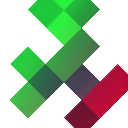
Files and data packs#
The files used in data packs and resource packs are derived from the core file handles. For example, you can create function files from a source path, a string representing the content of the function, or a list of strings corresponding to the lines of the function.
pack = DataPack(path="../examples/load_basic/src")
pack.functions["demo:foo"]
Function(source_path=PosixPath('/home/runner/work/beet/beet/examples/load_basic/src/data/demo/functions/foo.mcfunction'))
As you can see, when we load an unzipped data pack all the files remain in their unloaded state. The moment we start interacting with the content of the function beet will load the file automatically.
pack.functions["demo:foo"].lines.append("say bar")
pack.functions["demo:foo"]
Function(['say foo', 'say bar'])
The toolchain#
In the previous sections we briefly introduced some of the operations that you can do with data packs and resource packs. For example, you can easily add generated resources to a data pack by writing a simple script that uses the previously mentioned APIs. The problem is that none of these scripts are likely to be reusable.
The beet toolchain is a fully-fledged build system that lets you implement the behavior you need as plugins that can be composed with one another. It helps with making your code reusable and not just one-off scripts, and provides a cohesive developer experience.
The idea is that each plugin is a callable Python object that accepts a context that exposes a data pack and a resource pack. The toolchain initializes the context with an empty data pack and an empty resource pack, and then feeds it to the plugins one by one. When a plugin is called it can load and merge existing data packs into the context, inspect the various files, or generate resources programmatically. When all the plugins are done, the toolchain can then output the generated data pack or link it to a Minecraft world.
Plugins#
We're going to transform a simple script into a plugin to introduce the concept one step at a time.
from beet import DataPack, Function
with DataPack(path="out/greeting_data_pack") as data:
data["greeting:hello"] = Function(["say hello"] * 5, tags=["minecraft:load"])
If you download and run this script with the Python interpreter, it will create a data pack in a new "out" directory called "greeting_data_pack". The script generates a function that says "hello" five times when the data pack is loaded.
$ tree out
out
└── greeting_data_pack
├── data
│ ├── greeting
│ │ └── functions
│ │ └── hello.mcfunction
│ └── minecraft
│ └── tags
│ └── functions
│ └── load.json
└── pack.mcmeta
7 directories, 3 files
Now, let's say you want to be able to greet players like this in another data pack. The first thing to do would be to separate the logic in its own function.
from beet import DataPack, Function
def add_greeting(data: DataPack):
data["greeting:hello"] = Function(["say hello"] * 5, tags=["minecraft:load"])
with DataPack(path="out/greeting_data_pack") as data:
add_greeting(data)
Running the script still does the same thing as before, but now if you wanted to create a second data pack you could use the add_greeting function to add the same greeting to the second data pack.
It turns out that now that we have extracted the logic into a function that takes a data pack as input, we can easily turn it into a beet plugin.
from beet import Context, Function
def add_greeting(ctx: Context):
ctx.data["greeting:hello"] = Function(["say hello"] * 5, tags=["minecraft:load"])
The plugin takes a Context object that lets you access the data pack with the data attribute. Implementing our logic as a plugin means that we no longer need to create the data pack ourselves and call the function manually. Instead, we can create a beet.json config file and let the toolchain create the data pack for us. The toolchain knows how to call our plugin on its own so we removed the rest of the code.
{
"name": "greeting",
"output": "out",
"pipeline": ["my_plugins.add_greeting"]
}
The name option sets the name of the project to "greeting". The output option tells the toolchain to output the generated data pack into a directory called "out". The pipeline option lets you specify the plugins that should be called when building the data pack. If you save the add_greeting plugin in a file called "my_plugins.py", you'll be able to run the beet command to generate the data pack.
$ beet
Building project...
Done!
We can see that again, this results in the exact same data pack as before, but with the added benefit that now we can potentially reuse our plugin in other projects.
$ tree out
out
└── greeting_data_pack
├── data
│ ├── greeting
│ │ └── functions
│ │ └── hello.mcfunction
│ └── minecraft
│ └── tags
│ └── functions
│ └── load.json
└── pack.mcmeta
7 directories, 3 files
The context object#
We've seen that plugins take a Context object as input, but what exactly is it? What can you do with it?
So far we know there's a data attribute that holds a DataPack instance. This data pack starts out completely empty, and then as plugins get called, they can inspect the content of the data pack and change it. When the build ends the toolchain then outputs the resulting data pack in one way or another.
The assets attribute holds a ResourcePack instance. It works exactly like the data attribute and plugins can generate assets that the toolchain outputs alongside the data pack at the end of the build. We can try this out by making the add_greeting plugin greet players in their own language.
from beet import Context, Function, Language
def add_greeting(ctx: Context):
ctx.assets["minecraft:en_us"] = Language({"greeting.hello": "hello"})
ctx.assets["minecraft:fr_fr"] = Language({"greeting.hello": "bonjour"})
ctx.data["greeting:hello"] = Function(
['tellraw @a {"translate": "greeting.hello"}'] * 5,
tags=["minecraft:load"],
)
We're using the assets attribute to add language files to the resource pack. We also changed the function to use the tellraw command to translate the message depending on the player's language.
$ tree out
out
├── greeting_data_pack
│ ├── data
│ │ ├── greeting
│ │ │ └── functions
│ │ │ └── hello.mcfunction
│ │ └── minecraft
│ │ └── tags
│ │ └── functions
│ │ └── load.json
│ └── pack.mcmeta
└── greeting_resource_pack
├── assets
│ └── minecraft
│ └── lang
│ ├── en_us.json
│ └── fr_fr.json
└── pack.mcmeta
11 directories, 6 files
After running the beet command we can see that the toolchain generated a resource pack called "greeting_resource_pack" in the output directory.
Now, let's say the translated message could be used on its own in another project that greets players differently. We can extract the code that adds the language files into its own plugin.
from beet import Context, Function, Language
def add_greeting_translations(ctx: Context):
ctx.assets["minecraft:en_us"] = Language({"greeting.hello": "hello"})
ctx.assets["minecraft:fr_fr"] = Language({"greeting.hello": "bonjour"})
def add_greeting(ctx: Context):
ctx.data["greeting:hello"] = Function(
['tellraw @a {"translate": "greeting.hello"}'] * 5,
tags=["minecraft:load"],
)
The add_greeting_translations plugin is now responsible for adding our translations to the generated resource pack. We can add it to the pipeline option in the beet.json config file.
{
"name": "greeting",
"output": "out",
"pipeline": [
"my_plugins.add_greeting_translations",
"my_plugins.add_greeting"
]
}
The resulting data pack and resource pack didn't change, but now we're composing the behavior of two plugins together.
The basic idea behind the Context object is that it's responsible for holding the shared state that makes it possible for plugins to cooperate. In addition to the data pack and the resource pack, plugins can use the Context object to access a bunch of other things such as the caching and generator APIs, the template manager, background workers and pipeline metadata.
An example would be using the meta attribute to make the add_greeting plugin configurable. Right now it always shows the message five times but by using pipeline metadata we can configure how many repetitions we want right from the config file.
from beet import Context, Function, Language
def add_greeting_translations(ctx: Context):
ctx.assets["minecraft:en_us"] = Language({"greeting.hello": "hello"})
ctx.assets["minecraft:fr_fr"] = Language({"greeting.hello": "bonjour"})
def add_greeting(ctx: Context):
greeting_count = ctx.meta["greeting_count"]
ctx.data["greeting:hello"] = Function(
['tellraw @a {"translate": "greeting.hello"}'] * greeting_count,
tags=["minecraft:load"],
)
Now in the config file we can use the meta option to specify the "greeting_count" used by the add_greeting plugin.
{
"name": "greeting",
"output": "out",
"pipeline": [
"my_plugins.add_greeting_translations",
"my_plugins.add_greeting"
],
"meta": {
"greeting_count": 7
}
}
The generated data pack now shows the greeting seven times when the data pack is loaded.
Plugin dependencies#
You might have noticed that in the previous example, when we separated the code that adds the translations into its own plugin, we made it easy to introduce a potential bug.
The add_greeting_translations plugin can be used on its own, it simply adds language files to the resource pack. However, the add_greeting plugin relies on being able to use the message defined in the language files. Now that the translations are in their own plugin, the add_greeting plugin can't be used on its own anymore in the pipeline option.
{
"name": "greeting",
"output": "out",
"pipeline": ["my_plugins.add_greeting"],
"meta": {
"greeting_count": 7
}
}
If we forget to use add_greeting_translations we won't see any output in-game. The add_greeting plugin requires you to use add_greeting_translations as well.
It's not always this trivial to keep track of plugin dependencies manually so the Context object provides a require() method that adds a given plugin to the pipeline if it hasn't already been called.
from beet import Context, Function, Language
def add_greeting_translations(ctx: Context):
ctx.assets["minecraft:en_us"] = Language({"greeting.hello": "hello"})
ctx.assets["minecraft:fr_fr"] = Language({"greeting.hello": "bonjour"})
def add_greeting(ctx: Context):
ctx.require(add_greeting_translations)
greeting_count = ctx.meta["greeting_count"]
ctx.data["greeting:hello"] = Function(
['tellraw @a {"translate": "greeting.hello"}'] * greeting_count,
tags=["minecraft:load"],
)
Now the resource pack gets generated again and the message properly shows up in-game. The add_greeting_translations plugin can still be used on its own if we want to use the translated message for something else, but using the add_greeting plugin will now make sure that the add_greeting_translations plugin has been called before adding the function that greets players.
The pipeline#
We've seen how plugins can cooperate with the Context object, and we just learned how to make plugins that depend on other plugins. In these sections we mentioned the pipeline a few times already but never actually explained what it is.
To put it simply, the pipeline is the thing that runs plugins. Plugins can only run once per pipeline. The pipeline can import plugins dynamically and knows when a plugin has already been executed. This means that if a plugin is required multiple times, it will still only be executed once.
One thing that we didn't experiment with until now is that plugins are actually wrapping each other, and not just being called sequentially. Each plugin in the pipeline surrounds the ones after, like layers. The last plugin in the pipeline is the innermost layer.
┌────────────────────────┐
│ Context initialization │
└─┬──────────────────────┘
│
│ ┌──────────────────────────────────────────────┐
│ │ def add_greeting_translations(ctx: Context): │
│ │ ... │
│ │ ┌─────────────────────────────────┐ │
│ │ │ def add_greeting(ctx: Context): │ │
│ │ │ ... │ │
│ │ │ │ │
└───┼───┼───► Entry phase ────────────────┼────────┼───► Exit phase
│ │ │ │
│ └─────────────────────────────────┘ │
└──────────────────────────────────────────────┘
If we apply this to the example we've been using so far, add_greeting_translations conceptually surrounds add_greeting, because the add_greeting_translations plugin is required by add_greeting.
The pipeline runs all plugins from the outermost layer until it reaches the innermost layer. Then the execution goes back through each plugin in reverse, like nested context managers. Because of this each plugin has an entry phase and an exit phase. Plugins can run code during the exit phase by using the yield statement to wait for the execution to come back, when all the dependent plugins are done.
from beet import Context, Function, Language
def add_greeting_translations(ctx: Context): # [3]
ctx.meta["greeting_translations"] = {}
yield # [4]
for key, translations in ctx.meta["greeting_translations"].items(): # [6]
for code, value in translations.items():
ctx.assets.languages.merge(
{f"minecraft:{code}": Language({f"greeting.{key}": value})}
)
def add_greeting(ctx: Context): # [1]
ctx.require(add_greeting_translations) # [2]
greeting_count = ctx.meta["greeting_count"]
ctx.meta["greeting_translations"]["hello"] = { # [5]
"en_us": "hello",
"fr_fr": "bonjour",
}
ctx.data["greeting:hello"] = Function(
['tellraw @a {"translate": "greeting.hello"}'] * greeting_count,
tags=["minecraft:load"],
)
To illustrate the idea, we made a few changes to the add_greeting_translations plugin. We now generate the language files depending on the messages added to the greeting_translations dictionary by dependent plugins. This definitely adds a lot of unnecessary complexity to our simple example, but you could imagine the pattern being useful on a larger scale.
Let's walk through the example step by step:
The pipeline first begins with
add_greeting.add_greetingrequiresadd_greeting_translations, so all the remaining code gets conceptually surrounded byadd_greeting_translations.The execution then jumps to
add_greeting_translationsand thegreeting_translationsdictionary gets initialized.Next, since the yield statement waits for dependent plugins to be done, the pipeline resumes the execution of the
add_greetingplugin.The
add_greetingplugin runs to completion and thegreeting_translationsdictionary now contains the message needed by the tellraw command.All the plugins that require
add_greeting_translationsare done so the execution resumes and the plugin generates language files according to the updatedgreeting_translationsdictionary.
This is a pretty advanced topic. Most plugins don't actually need to care about any of this, but it can be helpful to remember that the yield statement lets you wait for dependent plugins to be done.
Service injection#
Our previous attempt at generalizing the plugin responsible for generating language files helped us introduce the yield statement, but it's ultimately not that much of an improvement compared to dealing with the language files directly. The API is also kind of implicit so it would be nice if we could package everything into a proper abstraction.
The context object acts as a very basic service container. The inject() method lets you instantiate and retrieve service objects that live for the duration of the current pipeline.
from beet import Context, Function
def add_greeting(ctx: Context):
i18n = ctx.inject(Internationalization)
i18n.set("greeting.hello", en_us="hello", fr_fr="bonjour")
greeting_count = ctx.meta["greeting_count"]
ctx.data["greeting:hello"] = Function(
['tellraw @a {"translate": "greeting.hello"}'] * greeting_count,
tags=["minecraft:load"],
)
Let's try to come up with an Internationalization service that can be used to create translated messages. We removed the add_greeting_translations plugin and instead of having to populate some arbitrary context metadata, we're going to implement a more explicit set() method for creating translated messages.
from collections import defaultdict
from typing import DefaultDict
from beet import Language
class Internationalization:
languages: DefaultDict[str, Language]
def __init__(self, ctx: Context):
self.languages = defaultdict(Language)
ctx.require(self.add_translations)
def add_translations(self, ctx: Context):
yield
ctx.assets["minecraft"].languages.merge(self.languages)
def set(self, key: str, **kwargs: str):
for code, message in kwargs.items():
self.languages[code].data[key] = message
Services are instantiated when they're injected for the first time with the context object as argument. The set() method adds translated messages to the language files stored in the languages attribute. When the Internationalization service is created, the constructor requires its add_translations method as a plugin. The plugin uses the yield statement to wait for all the plugins using the Internationalization service to be done and then merges the generated language files.
In general, service injection makes it possible to package context operations into proper abstractions. With the inject() method we refactored the awkward add_greeting_translations plugin into a decoupled, strongly-typed Internationalization service with an explicit API.